![]() © 2026 DATVIETCOMPUTER .Máy Tính Đất Việt.
© 2026 DATVIETCOMPUTER .Máy Tính Đất Việt.
![]() Tel: 02462.958.448
Tel: 02462.958.448

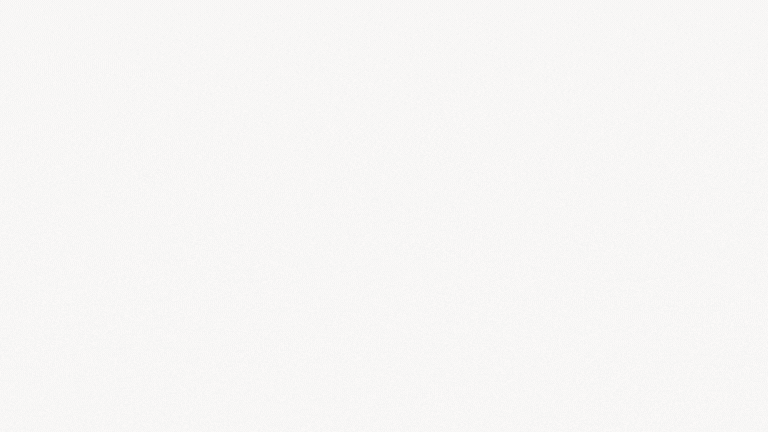 |
 Firmware-e-STUDIO 2508A, 3008A, 3508A, 4508A, 5008A
Firmware-e-STUDIO 2508A, 3008A, 3508A, 4508A, 5008A
Bán: 0 SP
 Firmware Toshiba e-STUDIO 5506AC, 6506AC, 7506AC, 8506AC Fix code Code F101, F106.
Firmware Toshiba e-STUDIO 5506AC, 6506AC, 7506AC, 8506AC Fix code Code F101, F106.
Bán: 0 SP
 Firmware Toshiba e-STUDIO 5508A, 6508A, 7508A, 8508A
Firmware Toshiba e-STUDIO 5508A, 6508A, 7508A, 8508A
Bán: 0 SP
 Firmware Toshiba e-STUDIO 2515AC,3015AC,3515AC,4515AC, 5015AC Download file
Firmware Toshiba e-STUDIO 2515AC,3015AC,3515AC,4515AC, 5015AC Download file
Bán: 0 SP
 Firmware Toshiba e-STUDIO 5516AC-6516AC-7516AC-8516AC Download
Firmware Toshiba e-STUDIO 5516AC-6516AC-7516AC-8516AC Download
Bán: 0 SP
 Firmware Toshiba E-Studio 2505AC, 3005AC, 3505AC, 4505AC, 5005AC update
Firmware Toshiba E-Studio 2505AC, 3005AC, 3505AC, 4505AC, 5005AC update
Bán: 0 SP
 Firmware Toshiba e-STUDIO 5518A, 6518A, 7518A, 8518A Update Download
Firmware Toshiba e-STUDIO 5518A, 6518A, 7518A, 8518A Update Download
Bán: 0 SP
 Firmware Toshiba E-Studio 2018A, 2518A, 3018A, 3518A, 4518A, 5018A Fix Error F101 F106
Firmware Toshiba E-Studio 2018A, 2518A, 3018A, 3518A, 4518A, 5018A Fix Error F101 F106
Bán: 0 SP
 Firmware Toshiba E Studio 255, 305, 355, 455 red dot, Download fix code Error F101
Firmware Toshiba E Studio 255, 305, 355, 455 red dot, Download fix code Error F101
Bán: 0 SP
 Firmware Toshiba se 206, 256, 306, 356, 456, 506se | Error code F101 , F106
Firmware Toshiba se 206, 256, 306, 356, 456, 506se | Error code F101 , F106
Bán: 0 SP
 Firmware Toshiba e-STUDIO 2555C, 3055C, 3555C, 4555C, 5055C update code F101, F106 HDD
Firmware Toshiba e-STUDIO 2555C, 3055C, 3555C, 4555C, 5055C update code F101, F106 HDD
Bán: 0 SP
 Firmware Toshiba e-STUDIO 2000AC, 2500AC update code error F101, F520, F106, F120
Firmware Toshiba e-STUDIO 2000AC, 2500AC update code error F101, F520, F106, F120
Bán: 0 SP
 Firmware Toshiba e-STUDIO 5560C, 6560C, 6570C
Firmware Toshiba e-STUDIO 5560C, 6560C, 6570C
Bán: 0 SP
 Firmware Toshiba e-STUDIO 5540C, 6540C, 6550C
Firmware Toshiba e-STUDIO 5540C, 6540C, 6550C
Bán: 0 SP
 Firmware Toshiba E STUDIO 5616AC, 6616AC, 7616AC Fix Error F101 F106
Firmware Toshiba E STUDIO 5616AC, 6616AC, 7616AC Fix Error F101 F106
Bán: 0 SP
 Toshiba e-STUDIO 2618A, 3118A, 3618A, 4618A, 5118A Firmware download
Toshiba e-STUDIO 2618A, 3118A, 3618A, 4618A, 5118A Firmware download
Bán: 0 SP
 Firmware Toshiba e-STUDIO 2020AC, 2520AC, 2528A Fix F101, F106 error HDD
Firmware Toshiba e-STUDIO 2020AC, 2520AC, 2528A Fix F101, F106 error HDD
Bán: 0 SP
 Toshiba e-STUDIO 5520C, 6520C, 6530C Firmware download
Toshiba e-STUDIO 5520C, 6520C, 6530C Firmware download
Bán: 0 SP
 Download Firmware Toshiba e-Studio 287CS,287CSL, 347CS,347CSL, 407CS,407CSL error F101, F106 error H...
Download Firmware Toshiba e-Studio 287CS,287CSL, 347CS,347CSL, 407CS,407CSL error F101, F106 error H...
Bán: 0 SP
 Firmware Toshiba e-STUDIO 2330C, 2820C, 3520C, 3530C, 4520C
Firmware Toshiba e-STUDIO 2330C, 2820C, 3520C, 3530C, 4520C
Bán: 0 SP
 Firmware Toshiba E Studio 2050C, 2051C, 2550C, 2551C, 5050C
Firmware Toshiba E Studio 2050C, 2051C, 2550C, 2551C, 5050C
Bán: 0 SP
 Firmware Toshiba e-STUDIO 5618A, 6618A, 7618A, 8618A
Firmware Toshiba e-STUDIO 5618A, 6618A, 7618A, 8618A
Bán: 0 SP
 Firmware Toshiba e-STUDIO 232, 233, 282, 283
Firmware Toshiba e-STUDIO 232, 233, 282, 283
Bán: 0 SP
 Firmware Toshiba e-Studio 352, 353, 452, 453
Firmware Toshiba e-Studio 352, 353, 452, 453
Bán: 0 SP
 Firmware Toshiba-e-STUDIO 207-257-307-357-457-507 Download
Firmware Toshiba-e-STUDIO 207-257-307-357-457-507 Download
Bán: 0 SP
 Firmware Toshiba-e-STUDIO 557, 657, 757, 857
Firmware Toshiba-e-STUDIO 557, 657, 757, 857
Bán: 0 SP
 Firmware Toshiba-e-STUDIO 556, 656,756, 856 Fix error F901, F106 , F105, F101 HDD
Firmware Toshiba-e-STUDIO 556, 656,756, 856 Fix error F901, F106 , F105, F101 HDD
Bán: 0 SP
 Firmware toshiba e-STUDIO 2010AC, 2510AC Download file
Firmware toshiba e-STUDIO 2010AC, 2510AC Download file
Bán: 0 SP
 Download Firmware-e-STUDIO 2110AC, 2610AC update
Download Firmware-e-STUDIO 2110AC, 2610AC update
Bán: 0 SP
 Firmware-Toshiba-e-STUDIO 520, 600, 720, 850
Firmware-Toshiba-e-STUDIO 520, 600, 720, 850
Bán: 0 SP
 Firmware Toshiba e-STUDIO 2020AC, 2520AC, 2521AC, 2528A, 2021AC, 3028A, 4528A, 6528A, 5528A
Firmware Toshiba e-STUDIO 2020AC, 2520AC, 2521AC, 2528A, 2021AC, 3028A, 4528A, 6528A, 5528A
Bán: 0 SP
 Firmware Toshiba e-STUDIO 2525AC-3025AC-3525AC-4525AC-5525AC-6525AC
Firmware Toshiba e-STUDIO 2525AC-3025AC-3525AC-4525AC-5525AC-6525AC
Bán: 0 SP
Liên hệ
Bán: 0 SP
Liên hệ
Bán: 0 SP
40.000₫
Bán: 0 SP
Đánh giá
Nhận xét - Đánh giá